The makerspace has 3D printers available for use. Follow the 3D printing directions below to get started. For more in depth information, check out our guide to 3D Printing.
Want to learn more about types of 3D printing, filament, meshes, and more? Check out this incredible guide from 3D Hubs about the complete 3D printing process.
FREE 3D printing is available for class projects! There will also be a limit of 2 personal prints per semester.
Want to clean up a 3D scan? Possibly turn it into a 3D print? These programs can take you to the next level with your 3D creations.
A free, open source program, MeshLab can help in cleaning up 3D models. This program is great for when a 3D scan has holes or debris that is not a part of the object. It is also great for helping to get your model prepared for 3D printing.

Meshmixer is another program that can fix mesh problems and prepare for 3D printing. Simpler than MeshLab, this program has a limited free version, or a paid professional version.
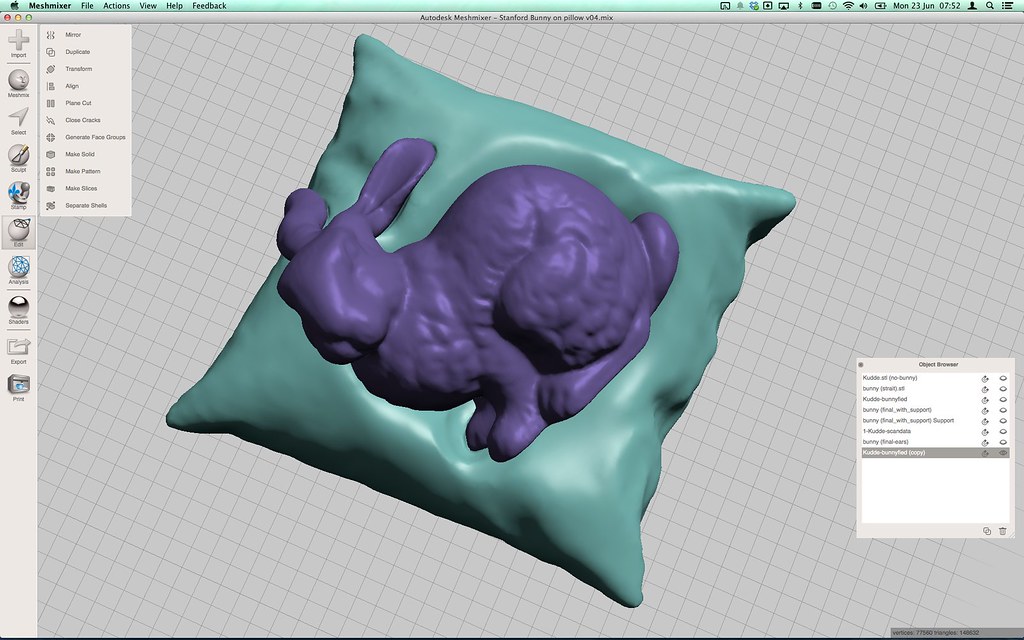
Microsoft now offers a service where you can upload your 3D file and they will repair it for you. This service may be useful to those who don't have enough time to learn the above programs. This service is powered through AutoDesk NetFabb.
1. Create or find the 3D model that you would like to print. Make sure that it is in an STL format.
2. Submit a 3D Print Order Form online via Google Forms. Complete the form, upload your file, then click "Submit" on the original form page.
3. The attendant will check your file to make sure it is formatted properly.
4. The person in charge of 3D printing will process your order.
5. You will be notified via phone or email when your print job is complete.
6. Pick up your print from the Tech Desk anytime when the Tech Desk is open.

FDM - Fused Deposition Modeling is the layer by layer process that a 3D printer uses to make a complete print.
.stl - the file format accepted by most 3D printers and 3D modeling software. Stands for STereoLithography, and contains the 3D modeling information as surface geometry (triangles).
g-code - the code that the 3D printer runs in order to print. .stl files are turned into g-code using a slicer, and the g-code gives the 3D printer "instructions" on how, where and how fast to print an object.
CAD - Computer Aided Design. CAD software is where most 3D objects are built. Common CAD programs are AutoCad, AutoDesk Maya, Tinkercad, and Blender.
Slicer - a program that "slices" a 3D model in order to help the printer understand the layers needed for making an object. Slicers also are helpful for doing last minute clean up for objects before they are printed. Common slicers include Cura, Slic3r, Simplify3D, and Netfabb.
Filament - the material that is put into 3D printers used to print objects. Typically plastic, other filament types can be flexible plastic, wood, or even metal.
PLA - stands for Polylactic Acid, and is a type of plastic that can be 3D printed. This is one of the two options available at the Belk Library and Information Commons. Better option for hobbyists.
ABS - stands for Acrylonitrile butadiene styrene, and is a type of plastic used in 3D printers. This is one of the two options available at the Belk Library and Information Commons. Stronger plastic that is a better option for engineers.
If you are new to 3D printing and would like to test it out, check out these 3D printing repositories. Makers from around the world create items and then upload the files and instructions.
Thingiverse is the largest online community of makers who share their ideas and designs. Simply go to the site and type in the type of object you are interested in making. Ex. bookmark, jewelry, box, business cards, etc.



Another online repository of things to make, focusing on those who enjoy engineering. It is great for finding parts or building tools.
Building or finding a 3D object is the first step to 3D printing. What to make your own? Here are a few programs that you can use:
The easiest program to use, Tinkercad is perfect for beginners. Use basic shapes to build items to print. Tinkercad is also web-based, so you can access your 3D models anywhere! Here is a quick reference guide to Tinkercad.
This is a comprehensive program that is free for educators that you can download as a desktop program. Slightly more advanced, this program is great for more detailed engineering.
3D modeling software that is easy to learn, and available in the Digital Media Studio.

Another free, open source software, Blender is great for building detailed models and digital environments. This program is recommended for those who are used to using CAD software as it a more powerful program.

Create a custom STL of anywhere in the world using the Jthatch Terrain2STL tool. It is free and web based!
Design anything with AutoDesk's ultimate program, AutoCAD. This is a slightly more advanced program that would work well for engineers or architects, and is available in the Digital Media Studio.
A part of the AutoDesk suite, Maya is a 3D modeling, animation and simulation software. Available in the Digital Media Studio.
A free, 3D drawing tool.
A high powered animation software perfect for game design.
stl file: LaurensvanLieshout, via Wikimedia Commons. cc.
flash drive: AlMare, via Wikimedia Commons. cc.
yoda: Creative Tools via Flickr. cc.
Leonardo Da Vinci: veronart.com via Deviant Art. cc.
University Libraries
218 College Street • PO Box 32026 • Boone, NC 28608
Phone: 828.262.2818
