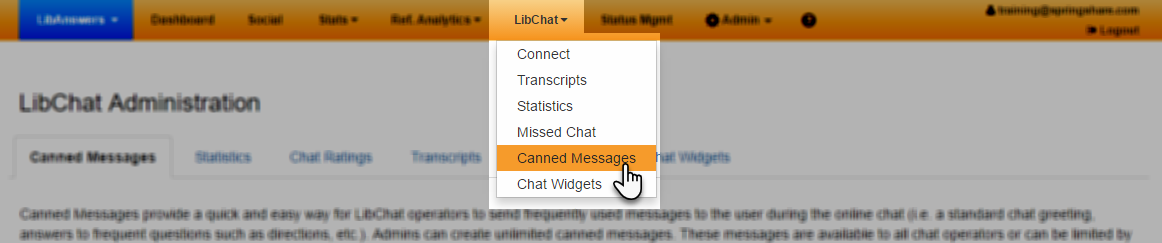
Creating a Personal Canned Message
To create a new canned message:
- Click on the Add Canned Message button.
- Enter a Display Name. This is the how you will be able to identify your canned message. We recommend keeping these as concise as possible. :)
- Enter the text you want the patron to see in the Canned Message field.
- Save your changes.
Managing Canned Messages
Reordering Canned Messages
As you add more and more canned messages, it can be helpful to arrange them so the most frequently-used messages are at the top of the list. This can make it much easier to find them when you're chatting with patrons.
To customize the order, click on the Reorder Canned Messages button. Then, drag and drop each message into the desired spot. Once you're finished, click on the Save New Order button to save your changes.