Assets are the actual content of your guides. You can create new assets or reuse already created assets by mapping or copying the assets.
Note: Items added at the guide level will automatically appear in your Assets library. This does not apply to: rich text, polls, guide lists, or Google searches. Those items can be added to guides, but won't be listed in your Assets library
Similar to Page and Box, you can reuse content items in LibGuides by "Map" or "Copy." To reuse an asset, you will:
Text boxes -- or, more accurately -- Rich Text/Dynamic Content/Scripts boxes -- are the most basic and
most flexible type of content box in LibGuides.
Using the Rich Text Editor -- text can be highlighted and formatted in many ways.
The HTMLSource icon in the editor makes it possible to edit the HTML code, as well.
Use this Box type to add a database from the A-Z database list. Do use a link for a database. databases must be added from the add/reorder menu.
A Simple Web Links box lets you present online resources with brief descriptions. It is recommended that, if possible, you add links as link assets rather than as a hyperlink. Hyperlinks cannot be checked by Springshare's link checker tool.
Add a book from the library's catalog. Paste the book's ISBN into the first box and you should be able to locate the book's information. You can add print or eBooks.
This box type allows you to add files to the LibGuide. Remember that any files you add should also be accessible.
You can select and link to single or groups of guides.
You can create polls within LibGuides to gather feedback.
Add a Google search box for Google, Google Scholar, and/or Google Books. You can also add a default search query if you like.


It's okay to link images in a gallery box. Put your link in the Link URL field and describe the link's destination in the Image Alt Text field. For example, the image above is linked to the library homepage and the image alt text is "Belk Library homepage."

Follow these accessibility best practices:
You can also add other asset types, such as this Book asset, to a slide.
University Libraries
218 College Street • PO Box 32026 • Boone, NC 28608
Phone: 828.262.2818